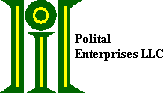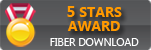Do you only need a little help? Maybe you just have difficulty double
clicking or switching to right clicking? Try ClickAid mouse
helper designed for anyone who has difficulty switching between mouse buttons
or double clicking on a physical computer mouse. It will work with all mouse
systems including head mice, tablet PCs, and touch screen devices.
The combination of
Please contact us at Polital Enterprises (Point-N-Click@polital.com) with your comments or questions. We are interested in what you have to say.
|
|
Notice, the buttons are big so you can hit them. Of course, when not
in use
The form is user configurable so that if you don't need a function you don't have to see the button. Don't like the size? Just resize it to what YOU need.
Requirements: Windows 7, 8, 10, and .Net Framework 4.5 [Download latest version NOW!]
Legacy systems (XP and older)[Download legacy version]
|
![]()
Simple Chinese Language Pack for Point-N-Click Net provided by Cosmo from China (Mainland).
Version 3.0.3.2 - Fixes problem with the Configuration form not being wide enough for some language packs to display all of the main menus items.
New Feature: Windows 10 support. Requires .Net Framework 4.5
Known Issues:
Currently Point-N-Click is unable to send keys to programs that have been started by the User Account Control. There are several ways to work-around this problem. You may use any of them:
- Close Point-N-Click and restart it by Right-Clicking
its shortcut and choosing "Run as administrator."
- Set Point-N-Click to always run as an administrator.
Right-Click
Point-N-Click.exe in the Point-N-Click installation directory. Then choose "Properties".
Under the "Compatibility" tab, check "Run this
program as an Administrator".
-
Disable User Account Control temporarily. - Use
the Control Panel and Click "User Accounts and Family
Safety". Click "User Accounts" and select "Turn
User Account Control on or off". Uncheck "Use User
Account Control (UAC) to help protect your computer." Click
"Ok" and reboot.
Looking for
foreign language Language Packs?
You'll find several by clicking here.
Language Packs make Point-N-Click usable in languages other than
English.
Help wanted!
If you can translate from English to another language, have at least some understanding of configuring computers and are willing to donate your efforts to help others,
we would be glad to hear from you.
Click here to see the part we are seeking help with. Just Email us at Point-N-Click@polital.com.
If
you want to learn all you can about
![]() Why
Why
The creator of
"A friend has a sister who is a quadriplegic with some very limited use of her right hand and wrist. That was just about enough to operate a Trackball and click her way through Internet browser links. When it came time to type anything in, she was stuck. Well, I spent more than a week searching for "Virtual keyboards." After all, someone had to have written one that suited her needs. Sure - There were free ones, Shareware ones of all prices, and some commercial "Buy it now, see if it works later" programs. With the exception of one Hardware solution that came in at not much less than $1K, they all had one thing in common. Under most situations, they just didn't work! After investigating a little more about how Win32 really worked, I decided to just write the darned thing and stop wasting time. I also found it appalling to see how many people were trying to Stick-It-To the disabled for a product that would cost little or nothing if it wasn't targeted to people who really needed it."
. . . We agreed to do some testing. While testing
Translate Menus and Messages:
Although the unmodified
Hopefully the lack of a language pack for a particular language will not present serious problems for the user since the main user interface is icon based and only the configuration program text needs translation. The average user should have little reason to run the configuration program after the initial getting started configuration of AutoClick, AutoMouse, and Mouse Sensitivity.
Download Instructions For Language Packs: After downloading
the language pack run it. It will install the
Messages.txt in your
We encourage anyone using the Message Translation feature to donate the
files they've worked on, so others may benefit from an edition of
|
Traditional Chinese Language Pack
|
Language
Pack: Traditional-Chinese (Includes Version 2.1 Support)
- Tsung-Che has not been able to complete the translation of the new parts of this Language Pack. KM Chong at has come to the rescue and completed the translation. Thank you. Many people will be grateful. Portions of this Language Pack are untranslated. |
|
Simple Chinese Language Pack
|
Language
Pack: Simple-Chinese (Includes Version 2.1 Support)
- |
|
Mexican Spanish Language Pack
|
Language
Pack: Mexican Spanish - |
|
French Language Pack
|
Language
Pack: French - |
|
Italian Language Pack |
Language
Pack: Italian - |
|
Dutch Language Pack
|
Language
Pack: Dutch - |
|
Danish Language Pack
|
Language
Pack: Danish - |
|
Hungarian Language Pack
|
Language
Pack: Hungarian - |
|
Finnish Language Pack
|
Language
Pack: Finnish - |
|
Portuguese Language Pack
|
Language
Pack: Portuguese - |
|
German Language Pack |
Language
Pack: German - |
|
Russian Language Pack |
Language
Pack: Russian - |
|
Greek Language Pack
|
Language
Pack: Greek - |
|
Approximate Download time: 2 |
Language
Pack: Ukrainian - |
|
|
Language
Pack: Slovak - |
|
Polish Language Pack
|
Language
Pack: Polish - |
|
Korean Language Pack |
Language
Pack: Korean - |
![]() Downloading
and Installing
Downloading
and Installing
|
|
Requires .NET Framework 4.5
The
self extracting
installation files for both the latest version of Note Well: If you have the legacy version of Point-N-Click you do not need to uninstall it first. These versions are completely independent. Any settings you have will not be available in the new version. NOTE:
If you see a warning window stating
that “The publisher could not be verified” and asking “Are you sure you want
to run this software?” The warning is displayed because we cannot afford to
pay a substantial yearly fee to Verisign for digital signatures to ‘identify’
our software. Please understand that by downloading our software from our
website you are getting more proof that this is our software than you would
get from a digital signature. |
![]() Downloading
and Installing
Downloading
and Installing
|
For Windows XP and older |
The
self extracting
installation files for both the latest version of Note: Wherever you install to, that directory should be empty
before installing. Note Well: If you have installed
a previous version of NOTE:
If you install in Windows XP SP2 you may see a warning window stating
that “The publisher could not be verified” and asking “Are you sure you want
to run this software?” The warning is displayed because we cannot afford to
pay a substantial yearly fee to Verisign for digital signatures to ‘identify’
our software. Please understand that by downloading our software from our
website you are getting more proof that this is our software than you would
get from a digital signature. NOTE Vista users you no longer have to be an "Administrator" to install or run Point-N-Click. However, you need to have "Administrator" Privileges to install Point-N-Click . If your account is a "Standard User", Vista will prompt you for an Administrator/Password to use while installing. If your account is already an "Administrator", you will simply be prompted to "Allow" the installation to continue. |
Fixes problem with the Configuration form not being wide enough for some language packs to display all of the main menus items.
Fixes problems with macros and removes references to VB6 compatible file operations
Fixes problems with Keyboard Shortcuts
Full support of Windows 7, 8, 10. Requires .NET Framework 4.5
Fixes the form layout when the Exit button is not displayed on the form.
![]() Removing
Removing
Follow the instructions below to smoothly remove
- Run
Point-N-Click if not already running. - Select the configure button or run the Configure
Point-N-Click program from thePoint-N-Click menu on your "Start | Programs" menu. Then click the File menu on the configuration program, followed by the UninstallPoint-N-Click ... option. The UninstallPoint-N-Click applet will pop up. - This applet gives you total control over how you want
to uninstall
Point-N-Click . - If you intend to
reinstall a newer version of
Point-N-Click , just leave the box Checked. - If you want to get rid
of
Point-N-Click forever, Uncheck the box. - Click the Remove
Point-N-Click from my system button. - When prompted again about completely removing
Point-N-Click , Click the "Yes" button.
Note: If you are upgrading to a newer version of
![]() Point-N-Click
version 3.0.2
Point-N-Click
version 3.0.2
- Fixes problem with the Configuration form not being wide enough for some language packs to display all of the main menus items.
- Korean Language Pack for Point-N-Click Net provided by ByRH from South Korea.
Point-N-Click version 3.0.1
- Fixes problems with Keyboard Shortcuts.
Point-N-Click version 3.0.0
- Point-N-Click now requires .NET to run. The VB6 version is still available as Legacy Point-N-Click
Point-N-Click version 2.10.1
- Fixes overflow error when using a very large monitor.
Point-N-Click version 2.6.7
- Fixes hiding to icon on Windows 7
- Fixes Exit Delay not being used
Point-N-Click version 2.5.6
- Full Vista support has been added
- Currently Point-N-Click is unable to send keys
to programs that have been started by the User Account Control.
There are several work-arounds for this problem. You may use any
of them:
- Close Point-N-Click
and restart it by Right-Clicking its shortcut and choosing "Run
as administrator."
- Or -
- Set Point-N-Clickto
always run as an administrator. Caution:
This will prevent it from being able to Run at Startup. - Right-Click the Point-N-Click
shortcut. Then choose "Properties".
Under the "Compatibility" tab, check "Run this
program as an Administrator".
- Or -
- Disable User Account
Control temporarily. - Use the Control Panel and Click "User
Accounts and Family Safety". Click "User
Accounts" and select "Turn User Account Control on or
off". Uncheck "Use User Account Control (UAC) to
help protect your computer." Click "Ok"
and reboot.
The following fixes and new features have been added to Point-N-Click version 2.5.4.
- Point-N-Click can now hide without docking. If hide is set
without docking Point-N-Click will reduce to a small icon when not
in use. Just mouse over the icon to bring Point-N-Click
back. If you don't see the icon just mouse over the icon on the
system tray to have Point-N-Click flash it's
location. This allows you to move Point-N-Click to a place
near where you are working and reduces mouse movement needed between
clicks.
- Some bugs related to hiding have been
fixed.
The following fixes and new features have been added to Point-N-Click version 2.4.28.
- Point-N-Click now allows a single row form.
- A bug using Initial Automouse
Settings with a repeat option selected is fixed.
- My apologies but the Help file is not up to date.
- There is now a separate Dwell delay for the exit button..
- Keyboard shortcuts have been added for people using
voice activated systems.
- Put back cancel not reset default click, In Resize
restore to normal if maximized.
- Fixed Alt shortcut keys.
- Fixed a bug when starting first time the height/width
were too small.
The following fixes and new features have been added to Point-N-Click version 2.4.18.
- Point-N-Click now works with extended desktops.
- Left click can be made the default instead of no click
selected
- A macro can be selected to start automatically when Point-N-Click
is executed.
- Any click event can be selected to start automatically
when Point-N-Click is executed.
- The Shift/Alt/Ctrl keys sometimes cleared the Repeat
keys and any selected click.
- It is now possible to set the Transparency of the
Remote AutoMouse Buttons for Windows 2000, XP.
The following fixes have been added to Point-N-Click version 2.4.11. There are no new features in this version.
- The Repeat buttons were not cleared when selecting the
dock/hide buttons.
- When macro hiding was enabled the macro wand was not
checked properly and the form displayed in appropriately.
- Allow exit when in playback of macros.
- The cancel button wouldn't always work when in macro
playback.
- Dwell selection of a macro didn't always work.
- Fixed problems with sizing of the Macro form.
The following fixes and new features have been added to Point-N-Click version 2.4.3
- The [X] close box has been removed from the title bar
and a close button added to the form. This button can be removed from the
form with the configuration program. When removed it will not be possible
to accidentally close Point-N-Click. The exit button is always placed
alone at the top of the form.
- Rewrite of the internals to hopefully eliminate
occasional hanging problems.
- Point-N-Click will be more aggressive in placing itself
on top of other programs. This should eliminate problems reported with
Word 2000. This results in Point-N-Click hiding on top of the taskbar and
not under it as in the past.
- A macro feature has been added to allow users to record
and playback patterns of clicks.
- Point-N-Click is installed using InstallShield.
Hopefully this will eliminate the install problems that some users have
experienced.
- Fixed a problem with Point-N-Click unnecessarily
resizing to default after exiting configuration in version 2.4.2
The following additions have been added to Point-N-Click version 2.3
- Available in only in Windows 2000 and XP the
Point-N-Click form can be make semi-transparent so that you can see what
is below it.
- Point-N-Click is now compiled in Visual Basic 6.
The following fixes have been added to
- The Green and Blue color indexes on the Color Selection
form were reversed.
The following features have been added to
- For those users that truly don't like sound
feedback. The configuration program option menu now includes options
to turn off the "thunk" and
"click" sounds when an AutoMouse
function is selected or occurs.
- The colors used for highlighting (yellow) an AutoMouse button and for indicating an active (red) button are now user configurable.
- The Exclude Programs has been added to allow
users to specify programs that Point-N-Click is not to work with.
The following fixes have been added to
Point-N-Click would not put a shortcut on the desktop for XP.- For those users that truly don't like sound feedback
deleting or renaming the file done.wav will eliminate the sound
when a mouse click is selected from the main window. Similarly
deleting or renaming the file start.wav will eliminate the sound
when a mouse click is performed.
The following fixes have been added to
Point-N-Click would sometimes display improperly when the screen color depth was set to 256 colors. The buttons would sometimes disappear when another program started or stopped. The buttons would reappear if the mouse was moved over them.
The following fixes and additions have been added to
- The
Point-N-Click window can now switch to small images and resize smaller than in the past. Several bugs in the resizing routines have also been fixed..
The following fixes and additions have been added to
- The
Point-N-Click is now resizable. The size of thePoint-N-Click form is no longer fixed and can be changed, within limits, by manually clicking and dragging the edges of the form. If the form size is decreased manually it can be only decreased to three quarters of the original width and height. This limit is imposed because the icons on the form will become too small to be recognized if they are made smaller. The form can be increased in size to twice it’s initial size. To resize the form move the cursor to one edge of the form and when the cursor changes to a double arrow left click and drag the form edge to the size desired. To restore the form to it’s initial size, select the Configuration Program button (wrench icon) then Selections | Select AutoMouse Functions... Clicking the OK button will restore the form size. The Configuration program must be run from the wrench icon and not the Start Menu for this to work. - The repeating tone audio feedback for Remote AutoMouse areas is now always on. (Sorry I
made a poor design choice which is now fixed.)
The following fixes and additions have been added to
- A Break Timer for people with repetitive stress
injuries. They need a timer that tells them when they should stop working
and rest and when they can start working again. The Break Timer is
normally minimized on the system tray and can be looked at and restarted
by clicking on the icon (a mouse with a clock on top on the system tray) The program can be run and stopped from an alarm clock
button on the
Point-N-Click form. It can also be run independently from the Start menu. The configuration program is used to set the timer intervals. Doing a mouse-over of the icon shows the number of full minutes the timer has to run. When the form is visible clicking on the large "alarm" button will stop the clock and reset the timers. Point-N-Click no longer appears on the TaskBar. It has an icon on the system tray instead. Clicking on the icon will turn off Hide.- To allow people to use
Point-N-Click with full screen programs Remote AutoMouse areas have been added. These are target areas that you can place anywhere on the screen. When you hover over that area the specifiedPoint-N-Click button is activated. The Remote AutoMouse areas have a show mode so that users can see them if they wish when not in a full screen program. There is a button on thePoint-N-Click form that looks like a mouse with a target over it for turning on and off Remote AutoMouse areas. The configuration program handles deciding where the Remote AutoMouse areas are located and their size. The target areas can also be moved from thePoint-N-Click form using the Move button. Just select Move then select the Remote AutoMouse area you wish to move and finally position the cursor where you want to place the target area. These moves are only temporary. To restore the original position jut turn Remote AutoMouse off and on.
The following fixes and additions have been added to
- The term AutoClick has
been replaced by AutoSelect. User
comments indicated that the term AutoClick
was confusing. AutoSelect refers to
choosing a mouse click function. AutoMouse
Click refers to the actual performing of the mouse click function.
- Middle
click, Middle Double Click, Middle
Click and Drag have been added.
- Right
Double Click has been added.
- Fast
Repeat With No Move has been added.
- The
Alt function has been added.
- The Sensitivity test was returning values that
were too large. When switching to version 2,
Point-N-Click will attempt to fix the value automatically but it is strongly recommended that the user re-run the Sensitivity test. - Problems were reported with the AutoMouse
Delay test. Sometimes it would refuse to start.
- Improvements have been made to the instructions of the Sensitivity,
and AutoMouse Delay tests.
- Optional Audio and Visual Feedback
have been added. The feedback sound and/or cursor appear when the
mouse pointer is hovering before performing an AutoMouse
Click.
- The
Point-N-Click form is now user configurable. Functions can be removed and restored from the form dynamically.
![]() Point-N-Click Freeware
License:
Point-N-Click Freeware
License:
And now having said all that, you can read our obligatory Legal Notice by
clicking here.
Disability Resource Directory - Disability Resource Guide to the Internet
Closing The Gap - Computer Technology in Special Education and Rehabilitation
Families of SMA - Families of Spinal Muscula Atrophy on-line information and resource center
The CTS Place - Site devoted to people with Carpal Tunnel Syndrome
Trace Research and Development Center - Designing a More Usable World for All
March-Of-Faces - Site devoted to people with ALS and their caregivers.
TetraMouse - Low-cost, no-hands, precision, full function mouth (lips or tongue operated) mouse.
Accessibility - Computer and Software Accessibility for the Disabled by Lisa Richards
Grants for Home Modifications: 16 Resources for Homeowners with Disabilities - suggested by PublicHealthCorps.
The Room-by-Room HomeFit Tour - suggested by PublicHealthCorps.
Home Remodeling for People with Disabilities: What You Need to Know - suggested by PublicHealthCorps.
Tips for Parents of Children with Disabilities Who Want Them to Succeed in School - suggested by PublicHealthCorps.
The Guide to Securing Life-Long Accommodations for Adult Children with Special Needs - suggested by PublicHealthCorps.
Substance Abuse Among Physically Disabled Individuals - suggested by PublicHealthCorps.
The Guide to Buying Used Accessible Vehicles - suggested by PublicHealthCorps.
Children with Aspergers: Developing Social Skills at Home and School - suggested by PublicHealthCorps.